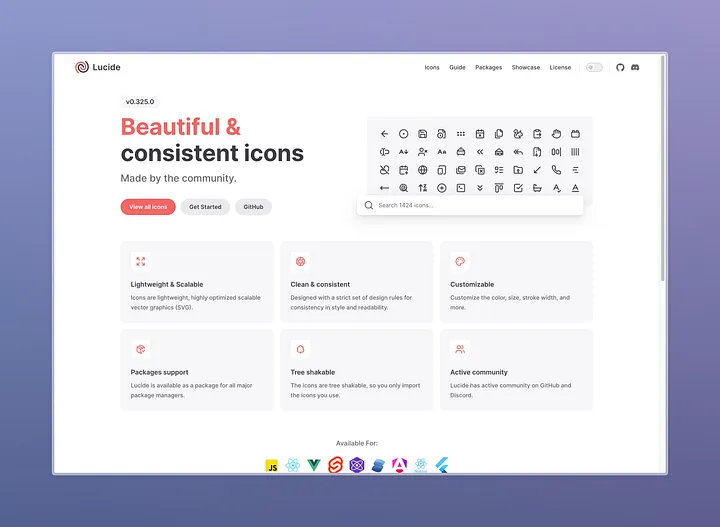
How to connect Lucide Icons to your project
記事は上記記事を意訳したものです。
※当ブログでの翻訳記事は元サイト様に許可を得て掲載しています。
私は自身の小規模プロジェクトでアイコンライブラリが必要となり、素晴らしいコミュニティがあるLucideを選びました。しかし、その使い方を理解するのに多くの時間を費やしてしまいました。この記事では、主要なポイントと、私がこの問題をどのように解決したかについて説明します。
基本的な使い方
少数のアイコンを使用する場合は特に問題ありません。ドキュメントを開いて手順に従うだけです(この記事では、純粋なJS、HTML、CSSでコードを書いているため、これらのスタック向けの使用ガイドとなります)。インストールプロセスが完了したら、任意のアイコン名を使用して以下のように実装できます:
<i data-lucide="menu"></i>
とても簡単ですね!ただし、私のプロジェクトでは多数のアイコンを使用する必要があり、このように一つずつ記述するのは非常に時間がかかってしまいます。
動的な実装方法
私は、Lucide Iconsライブラリから取得したアイコン名の配列に基づいて、アイコン要素を動的に作成することにしました。ドキュメントには見つからなかった部分について説明していきます。
注意点として、インストールされたパッケージ内のumdまたはcjsフォルダが必要です:
- CommonJS (cjs):Node.jsおよびCommonJSをサポートする環境向け
- Universal Module Definition (umd):ブラウザとNode.js環境の両方でのモジュール読み込みをサポート
私はumdを選択し、HTMLにスクリプトを組み込みました:
<script src="path/to/lucide/umd/lucide.js"></script>
HTML実装
アイコンを表示し、検索できるウィンドウを開くための実装です:
<button type="button" onclick="openModal()">アイコンを選択</button> <div id="iconPickerModal" class="modal"> <div class="modal-content"> <span class="close" onclick="closeModal()"><i data-lucide="x"></i></span> <input type="text" id="searchIconInput" placeholder="アイコンを検索..."> <div id="iconGrid" class="icon-grid"> </div> </div> </div> <script src="script/icons.js"></script> <script src="path/to/lucide/umd/lucide.js"></script> <script src="https://unpkg.com/lucide@latest"></script>
JavaScript実装
アイコンの生成と検索機能の実装:
document.addEventListener("DOMContentLoaded", function() { var iconGrid = document.getElementById("iconGrid"); // Lucide Iconsセットからすべてのアイコンの要素を生成して追加 for (var iconName in lucide) { var iconNode = lucide[iconName]; var svgString = iconNodeToString(iconNode); var svgElement = createSVGElement(svgString); var iconDiv = document.createElement("div"); iconDiv.classList.add("icon-wrapper"); iconDiv.setAttribute("data-lucide", iconName.toLowerCase()); iconDiv.appendChild(svgElement); iconGrid.appendChild(iconDiv); } }); // SVG文字列への変換関数 function iconNodeToString(iconNode) { var tag = iconNode[0]; var attrs = ""; if (iconNode[1]) { attrs = Object.entries(iconNode[1]) .map(([key, value]) => `${key}="${value}"`) .join(" "); } var children = (iconNode[2] || []).map(childNode => iconNodeToString(childNode)).join(""); return `<${tag} ${attrs}>${children}</${tag}>`; } // SVG要素の作成関数 function createSVGElement(svgString) { var div = document.createElement("div"); div.innerHTML = svgString.trim(); return div.firstChild; } // モーダル制御関数 function openModal() { document.getElementById("iconPickerModal").style.display = "block"; } function closeModal() { document.getElementById("iconPickerModal").style.display = "none"; } // 検索機能の実装 document.getElementById("searchIconInput").addEventListener("input", function() { var searchTerm = this.value.toLowerCase(); var icons = document.querySelectorAll("#iconGrid .icon-wrapper"); icons.forEach(function(icon) { var iconName = icon.getAttribute("data-lucide"); if (iconName && iconName.includes(searchTerm)) { icon.style.display = "inline-block"; } else { icon.style.display = "none"; } }); }); // アイコン選択イベントの処理 document.getElementById("iconGrid").addEventListener("click", function(event) { var clickedIcon = event.target.closest(".icon-wrapper"); if (clickedIcon) { var iconName = clickedIcon.getAttribute("data-lucide"); if (iconName) { console.log("選択されたアイコン:", iconName); } } });
CSSスタイリング
/* モーダルウィンドウ */ .modal { display: none; position: fixed; z-index: 1; left: 0; top: 0; width: 100%; height: 100%; overflow: auto; background-color: rgba(0, 0, 0, 0.4); } .modal-content { background: rgba(255, 255, 255, 0.73); border-radius: 16px; box-shadow: 0 4px 30px rgba(0, 0, 0, 0.1); backdrop-filter: blur(20px); -webkit-backdrop-filter: blur(20px); border: 1px solid rgba(255, 255, 255, 0.3); margin: 10px auto; padding: 20px; width: 90%; } .close { color: #3f3f3f; float: right; font-size: 28px; font-weight: bold; } .close:hover, .close:focus { color: #3f3f3f; text-decoration: none; cursor: pointer; } /* アイコングリッド */ .icon-grid { display: grid; grid-template-columns: repeat(auto-fill, minmax(0px, 70px)); gap: 10px; justify-content: space-around; align-items: baseline; justify-items: center; } .icon { font-size: 24px; cursor: pointer; } #searchIconInput { height: 30px; width: 250px; border-radius: 5px; border-style: none; margin: 20px; } #searchIconInput::placeholder, #searchIconInput { padding: 3px; padding-left: 5px; font-family: 'Gluten', cursive; font-weight: 300; font-size: 15px; }
これが私が得られた結果です😍

この記事が誰かの役に立つことを願っています。お読みいただき、ありがとうございました。Lucideの作者とこのプロジェクトに関わるすべての方々に感謝いたします。